Using Zoom For Online Teaching
Mar 26, 2020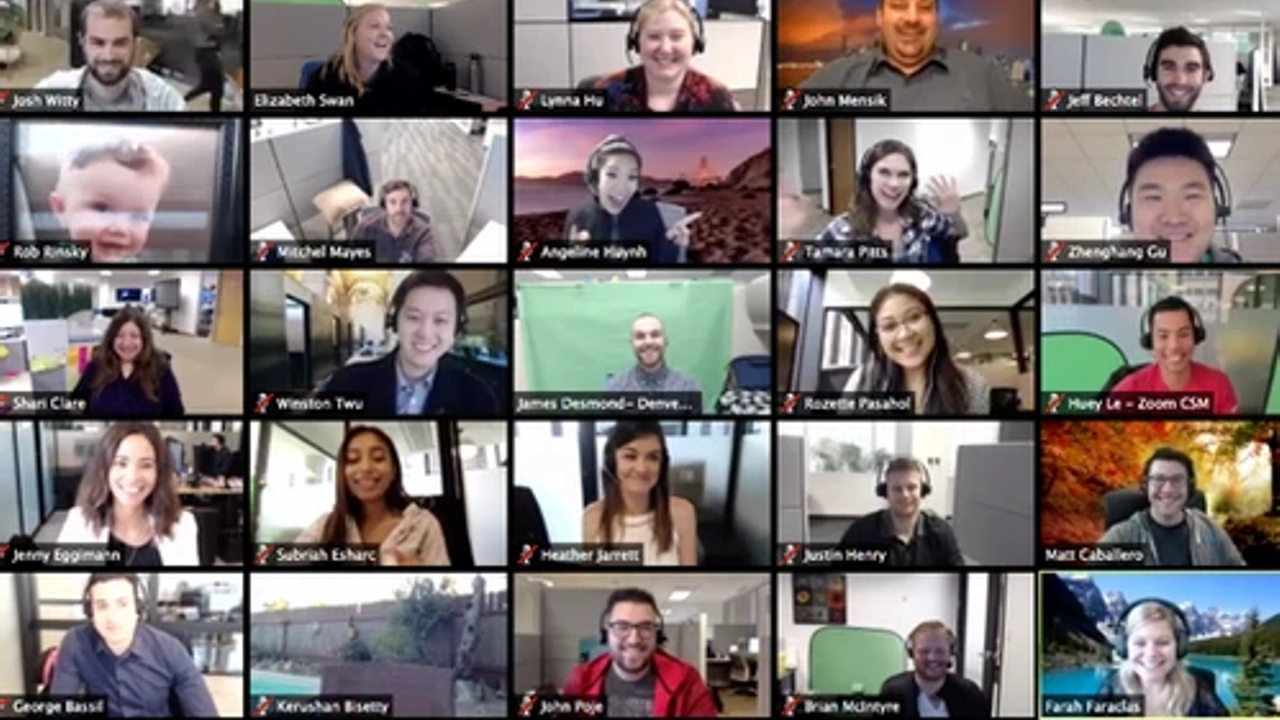
Teaching online requires that you have the proper tools set up in order to optimize your virtual student-teacher relationships. One of the most effective tools for online teaching that I can recommend is Zoom.
Before I hop in and talk about the wonders that this video application offers, here are some of the reasons why you might want to use it:
-
Teaching online lessons to individuals or groups
-
Leading meetings, conferences, or consultations online
-
Creating a webinar to present to a group online
Zoom is a top-notch piece of software.
Of course, there are many other video conferencing software choices out on the market today. Most of them are either terribly expensive, costing you around a hundred bucks per month, while some are weak, leading you to deal with more problems and waste your own time.
Remember, time = money.
This is why I recommend Zoom. I’ve been through the hoard of applications and can safely say Zoom provides some of the best connections, the most intuitive platform, and easy-to-understand analytics.

Still don’t believe me?
Let’s hop in so I can show you our top 5 favorite things about Zoom!
1. Incredibly Reliable

The problem was that many of these services were unreliable…
Many of them were notorious for stalling audio, glitchy video, and calls that simply would never connect. Then came Zoom. The company’s main focus was to make video calling more reliable, and whatever they did, it worked.
Zoom has one of the most reliable platforms around. No matter if the Internet has been spotty throughout the day or your meeting is taking place on two different sides of the world, Zoom always seems to pull through.
2. Video Recording Capabilities

The second beauty of Zoo is that it allows students to have control over recording capabilities so that they can save our sessions to their computers. Back in the day, you had to record lessons, render them, upload them, and then figure out how to send all of these massive files out to various students.
With Zoom, those days are long gone…
For example, if a student wants to capture a particular part of the lessons, they can turn the recording software on. When they want to stop, they can stop. This can be done as many times in one lesson as a student wants. Plus, each of the recordings will be saved individually so he or she can go back and check it out later.
3. Simple Connection
Joining a Zoom meeting is as easy as clicking a URL. You can simply send this URL to your student(s) and so he or she can click on it and be a part of the conversation in a matter of seconds.
Yes, you don’t need to waste time having people go through the daunting process of installing software or anything else. The worst-case scenario is that someone might have to update their browser, though that only takes a few minutes at most.
If you are using Zoom for quick meetings or consultations, there is truly nothing better.
4. Great Tech Support

One of the most frustrating things about software companies is their unwillingness to listen to users when it comes to bugs and updates. I often find that there are certain updates within specific pieces of software that cause more harm than good. Time and time again I will provide feedback via phone or email to that company in hopes that someone will listen.
Zoom is one of the few companies that I’ve received a quick and positive response from when it came to fixing a faulty bug. In only one week they were able to fix the updated dashboard issue. Plus, customer support is incredible!
5. Support For Audio Files

There are certain online courses that require audio files. If you’re teaching music, language, or any other audio-centric skill, having files that are available to listen to is essential. The cool thing about Zoom is that it allows you to play audio files on your computer through the application.
This allows you and your students to send and receive audio files during a meeting to have for later. You can also record the entire meeting via Zoom and convert it to an audio file. If someone is not able to attend the meeting or wants to hear it later
for notes, this is an excellent feature.
How To Set Up A Zoom Meeting
-
Start by creating a zoom account and signing in
-
If you do not have the Zoom app installed on your computer, you can go to the website and select “Host a Meeting” to begin the app installation.
-
Once the app is installed, you can open the Zoom app on your desktop and click the button labeled “Sign In”
-
Next, click the down arrow and select “Start With Video” and “New Meeting”.

5. Once you’re in the virtual meeting, select “Invite” at the bottom of the window

6. Once a new window appears, you will be able to invite people to be on the call
7. You can also select the “Email” tab to send out an invitation

Easy as pie!
Zoom All The Way
As you can see, Zoom has a lot to offer in the realm of online teaching. The experience I have had with zoom is nothing less than simple and intuitive, which is what makes it so incredible for allowing your communications to grow and prosper as an online educator.
Here at Course Creek, we’re all about helping our clients make the most out of their online businesses so that they can enjoy financial freedom while sharing their knowledge with people around the globe. From its straightforward pricing to its innovative set of features, there is no question that Zoom is one of the best online video applications on the marketplace.
10 Lessons About Course Creation, I Had to Learn the Hard Way.
Get the 10-day free email course sent straight to your inbox.
We will never sell your information.


